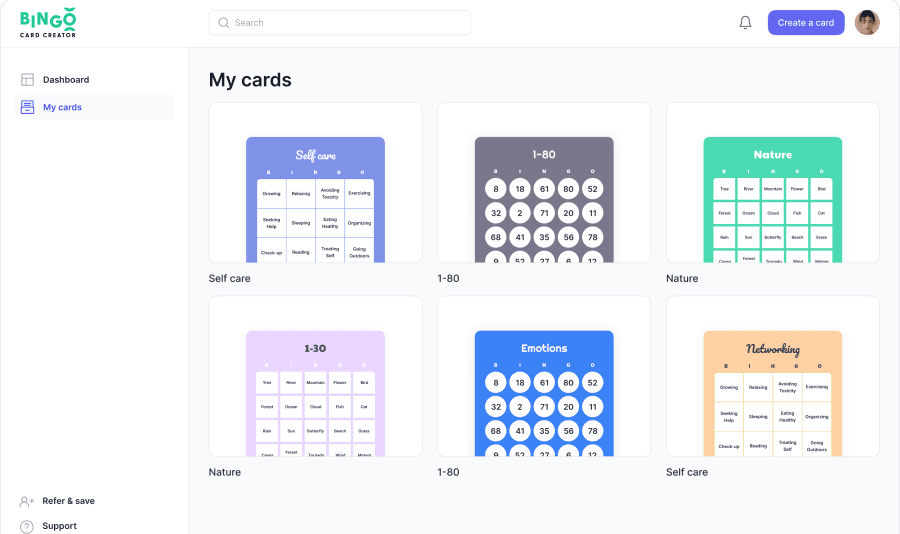
How do I change my subscription?
Changing your subscription is a straightforward process that allows you to adjust your plan according to your needs. Here's how you can do it:
- Click on your user icon located at the top right corner of the screen. This action will reveal a dropdown menu, providing you with various options related to your account, select the 'Billing' option.
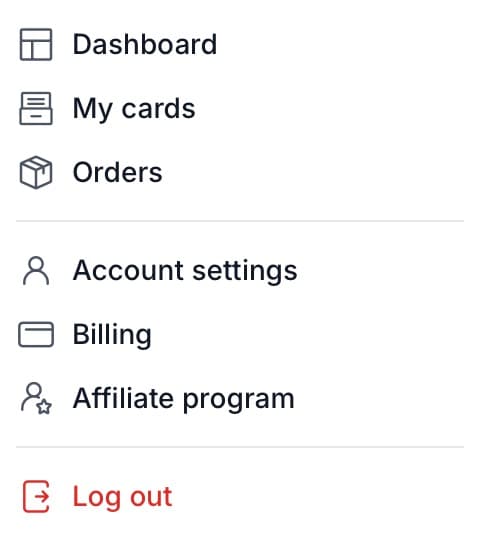
- Clicking on this will take you to a page where you can view details about your current subscription plan. You can also follow this link here.
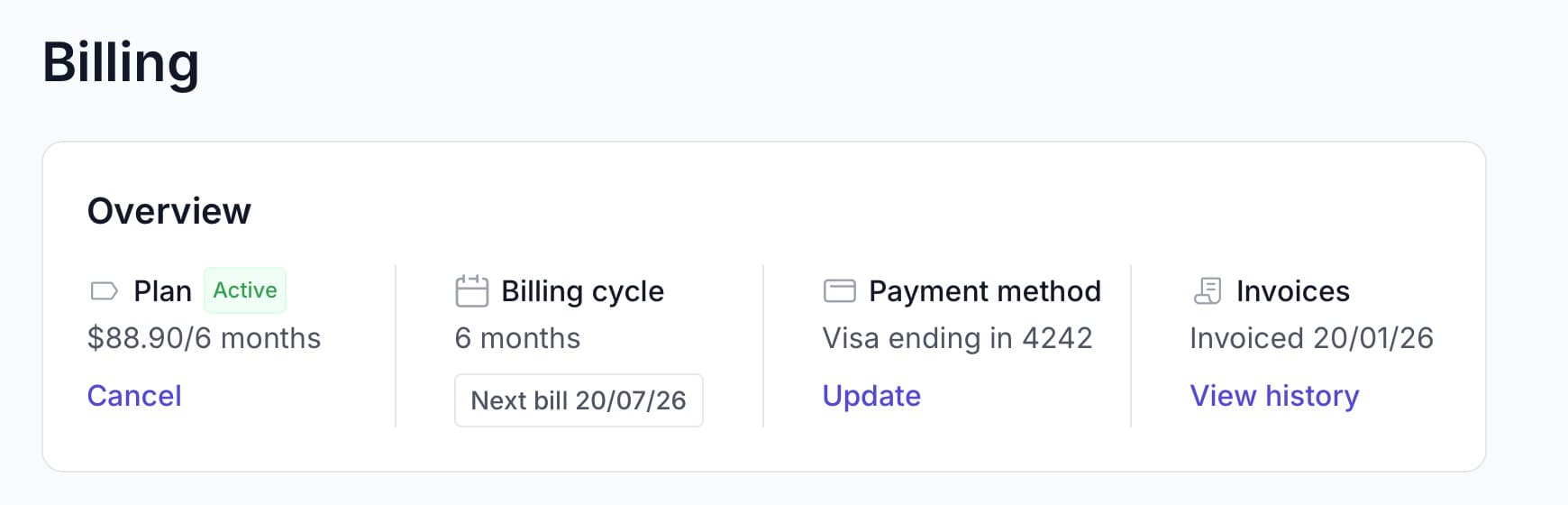
- On the billing page, you have the ability to manage your payment methods, view invoices, change your plan, or cancel your subscription.
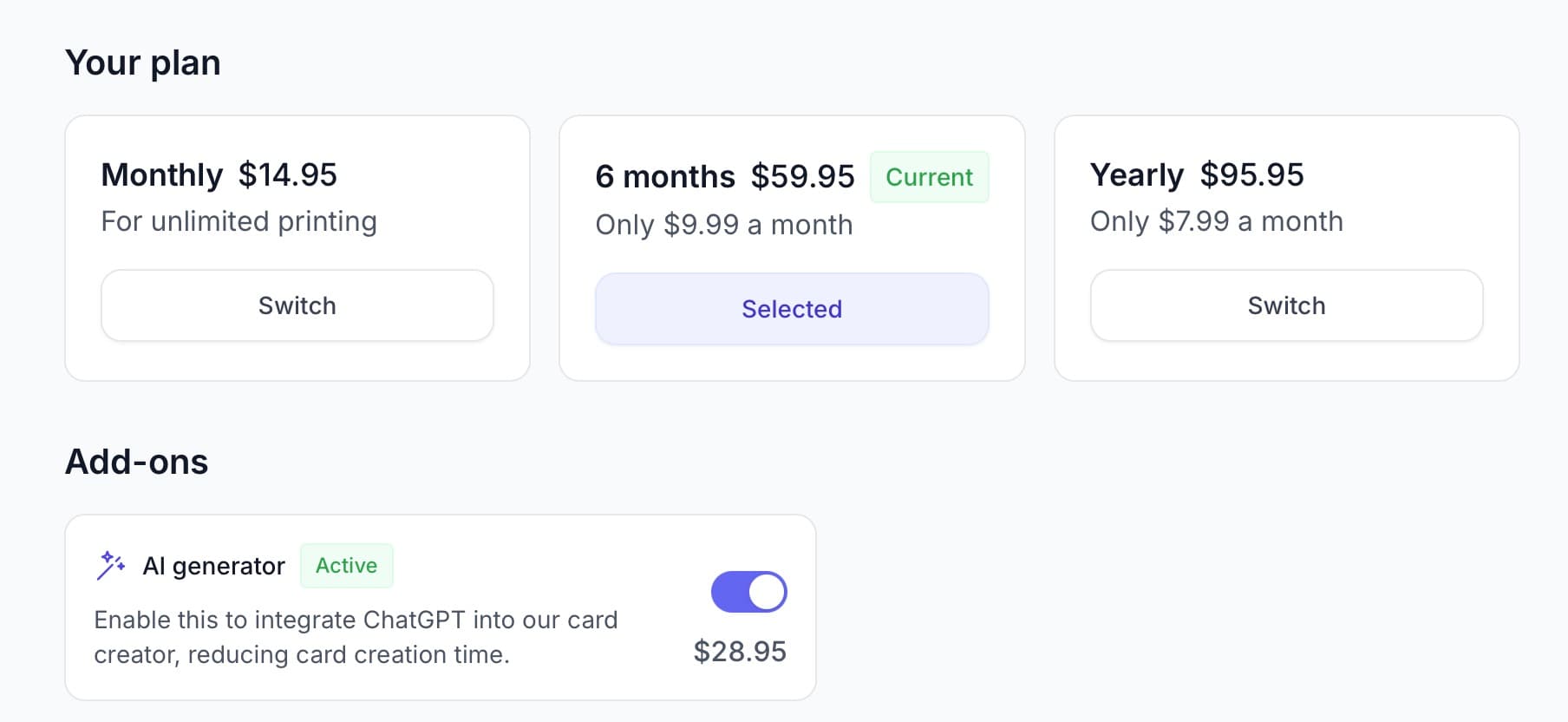
Remember, you have the flexibility to adjust your plan as your needs change, whether that's scaling up for more features or scaling down if you need less. If you have any questions or need further assistance, don't hesitate to reach out to customer support.
Was this article helpful?
Related articles
Browse allStill have questions?
Haven't you found what you're looking for in our support area? Contact us by selecting the button below.
Contact us
